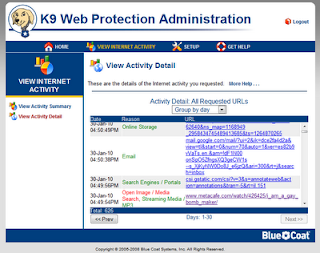1. Zoodles
Whilst attending an e-safety course last summer I picked up the paperwork for Zoodles meaning to have a very good look at it. I did not spend much time on it after realising it is a paid for service and for the home not schools. I am always pretty sceptical about whether parents feel that they can afford to pay for these services, or whether they feel that being with their child whilst on the internet and restricting the amount of time on the family computer is a better alternative.
This week my attention was drawn to it again through Twitter and I resolved to really have a look, rather than just read through the paperwork which is all I did last summer in the end.
I registered a child, downloaded Adobe Air and downloaded the Zoodles toolbar – this was not all as easy as it sounds though – see confirmation e-mail:
Thank you for your interest in Zoodles. Our system shows you are just a couple steps away from having an incredibly safe and educational environment for your child to play and learn in. To get fully up and running all you have to do is install the Zoodles browser. To install the Zoodles browser please follow the following these 2 steps:
1. Install Adobe Air by going to: http://get.adobe.com/air/
2. Now install Zoodles by clicking on this link: http://www.zoodles.com/kid/download
After installing the browser your child will be able to play with hundreds of fun and educational games in an incredibly safe environment.
The first time I clicked on the link it took me to “Woody’s Games.”
I started to play and realised I had failed, there was no difference at all, I was just visiting kids’ sites on the web. I went back to the e-mail – I had clearly missed something – this time I clicked on the link I got “The page you were looking for does not exist.”
I had to poke about to find the Zoodles toolbar, it was on
http://www.zoodles.com/parent/kid page.
Once installed it showed great promise, the browser covers the whole screen taking away any elements of clickability, if that is a word :-) There was nothing left for me to click on apart from "my" games. I played lots of those, tried some other links that popped up on these web pages, such as “Parent Vacation,” “Parents and Teachers,” and got taken back to four games on the Zoodles browser.
Suddenly I realised that my Tweetdeck notification had popped up several times, the next time it appeared I clicked on it – and – oops! My whole bottom taskbar bar showed all of the programs open on the computer and Tweetdeck opened up on screen.
Fine – lesson learned - as a parent using Zoodles I need to close any programs that have a pop-up facility, close Skype, MSN, Tweetdeck, the “freebie of the day” notice – maybe more, things that I often ignore, close, respond to – depending on the situation at that moment. If I leave any of these open Zoodles is not secure.
Another thought – alt and tab – yes it does what it is supposed to do – I can cycle through the programs open quite easily, access any program and could escape out into the web in just a few seconds.
Okay I am an adult, I know how to get around a computer! I also experienced a huge sense of frustration that I could not click on the games and videos that looked good on all of the sites I was able to visit and know that any childre will try to escape after just a few minutes. About 25 seconds after I started clicking randomly on the games menus on the pages I was allowed to visit the Zoodles toolbar stopped responding, I minimised it and went out onto the big bad web all alone.
No filter system is 100% safe and the best answer is always going to be to sit with children whilst they are on the web. I know for some this is totally impractical but to have the computer in a family room where it is clearly visible from lots of places enables parents to keep an eye on what is happening whilst carrying on cooking the dinner etc!
Had I paid Zoddles to keep my children safe from internet harm I may well have been lulled into a false sense of security and handed over the browsing welfare of my child to a tiny, not 100% secure program. Had I chosen instead to play with my children on the computer for a few minutes each day – until they got bored and moved on to other toys, outside activities, playing with friends etc., and talked to them about things that we saw and places that are good to visit and maybe not so good and why, they may have started to learn the value of the web and a little about keeping safe in that environment.
Thank goodness my children have grown up and playing with my grand-children on or off the web is a joy to share. I use the Google's Moderate filtering setting for my browser but would use the Strict filtering if I had children here using the internet frequently. See Google's filtering notice:
Many users prefer not to have adult sites included in search results (especially if kids use the same computer). Google's SafeSearch screens for sites that contain explicit sexual content and removes them from your search results. No filter is 100 percent accurate, but SafeSearch should eliminate most inappropriate material.
You can choose from among three SafeSearch settings:
• Moderate filtering excludes most explicit images from Google Images results but doesn't filter ordinary web search results. This is your default SafeSearch setting; you'll receive moderate filtering unless you change it.
• Strict filtering applies SafeSearch filtering to all your search results (i.e. both image search and ordinary web search).
• No filtering, as you've probably figured out, turns off SafeSearch filtering completely.
For little ones I would happily use the free version of Zoodles knowing it is a fairly safe environment filled with games, I have left it on my computer and will try it out with my grandson but I would not depend on it to keep any children safe! The complete breakdown of pricing and what the premium service offers is
http://www.zoodles.com/home/pricing.